Explore the Scientific R&D Software
Explore the Scientific R&D Software
 Explore the Scientific R&D Software
Explore the Scientific R&D Software 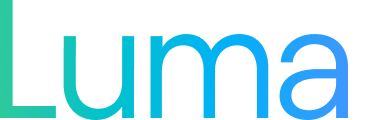
Scientific intelligence platform for AI-powered data management and workflow automation
Statistical analysis and graphing software for scientists
Bioinformatics, cloning, and antibody discovery software
Plan, visualize, & document core molecular biology procedures

Proteomics software for analysis of mass spec data

Electronic Lab Notebook to organize, search and share data
Modern cytometry analysis platform

Analysis, statistics, graphing and reporting of flow cytometry data
Intelligent panel design & inventory management for flow cytometry