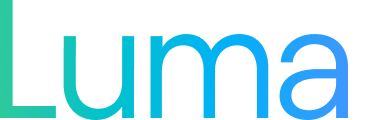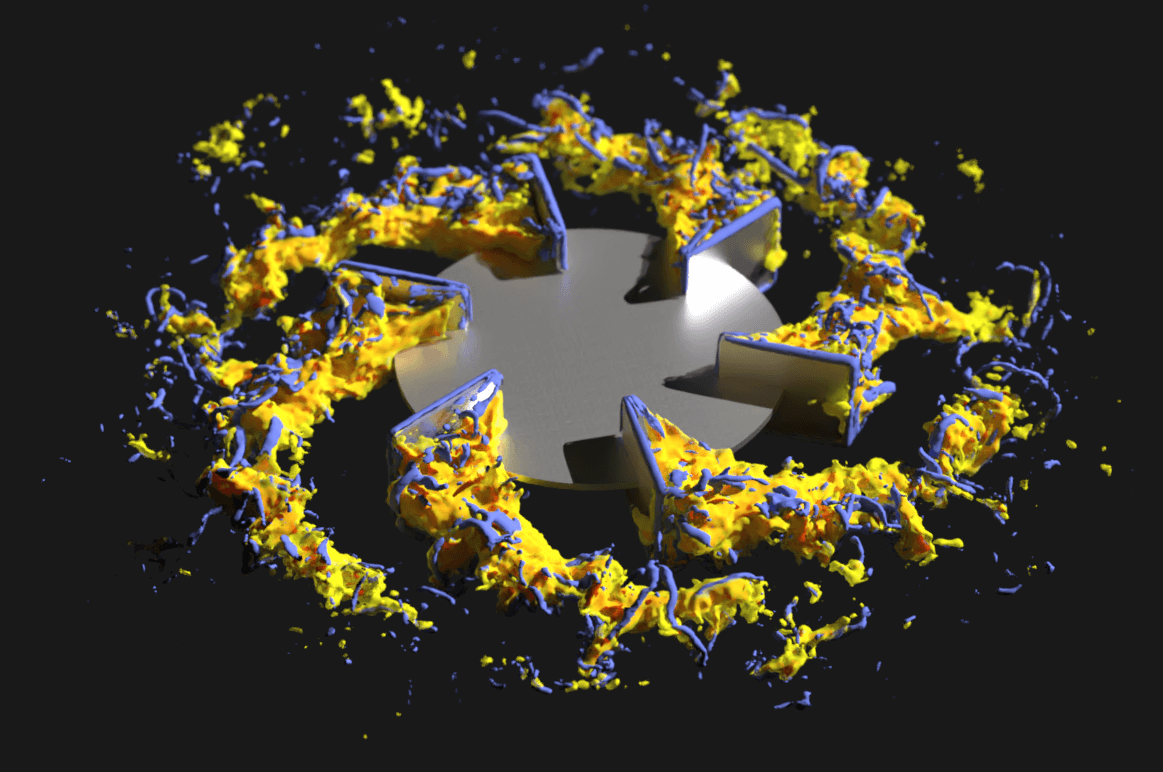This document will demonstrate a quick example of using M-Star. We will create a simple agitated tank with baffles, pitch blade impeller, and particles. The M-Star geometry catalog will provide the necessary CAD we need to do this entire example. We will then run this example and show some output using M-Star Post. Note that this is a contrived example intended to demonstrate various common functions of the GUI.
Pre-Processing
First, open the M-Star GUI, which brings up the following window and empty model. By default, the model contains a single phase fluid model, some basic lattice resolution, and three output planes.
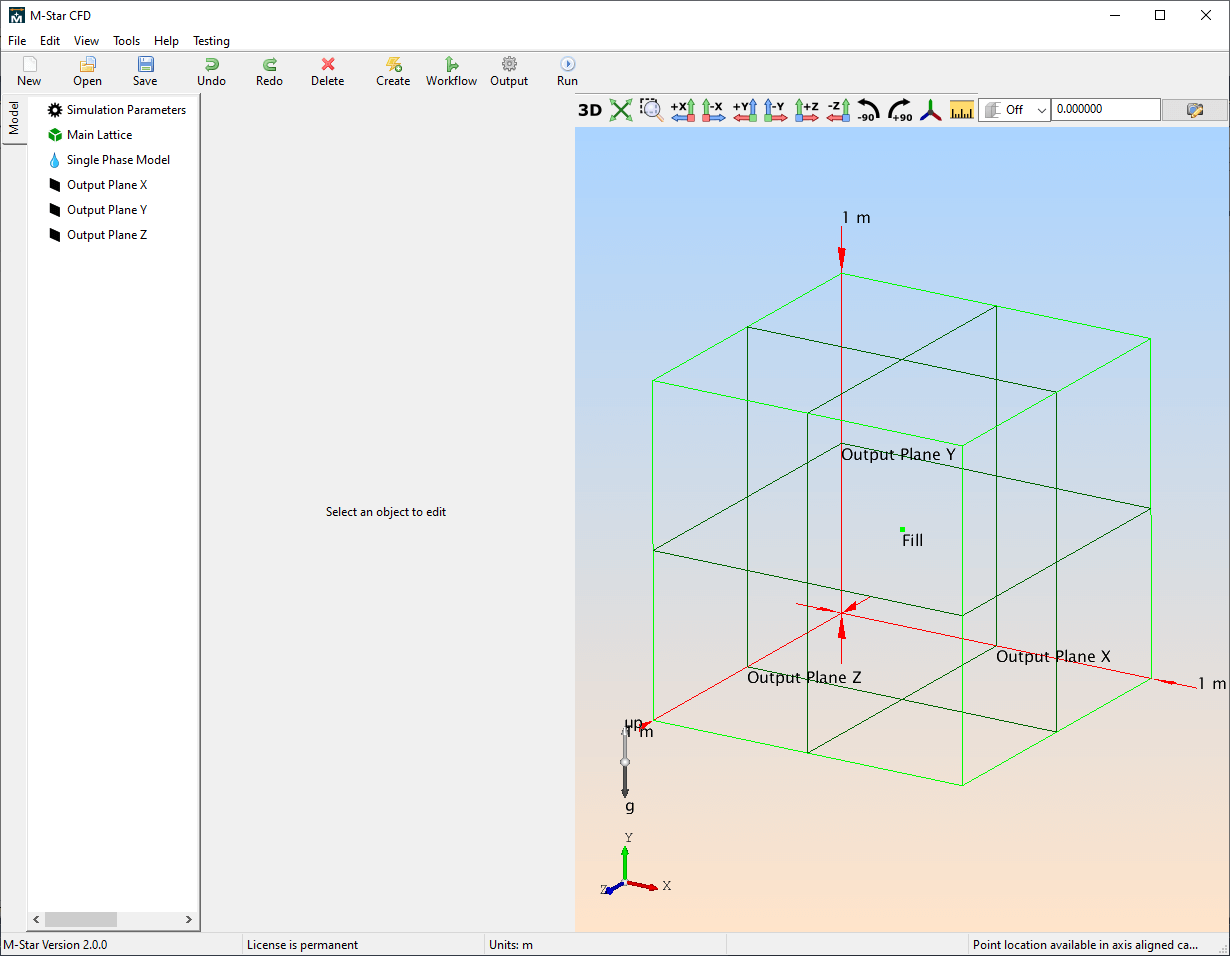
Create a static body, and select the Tank \ Cylindrical Tank geometry. This is a built-in parametric tank geometry that provides various common industry ends, and is fully parametrized.
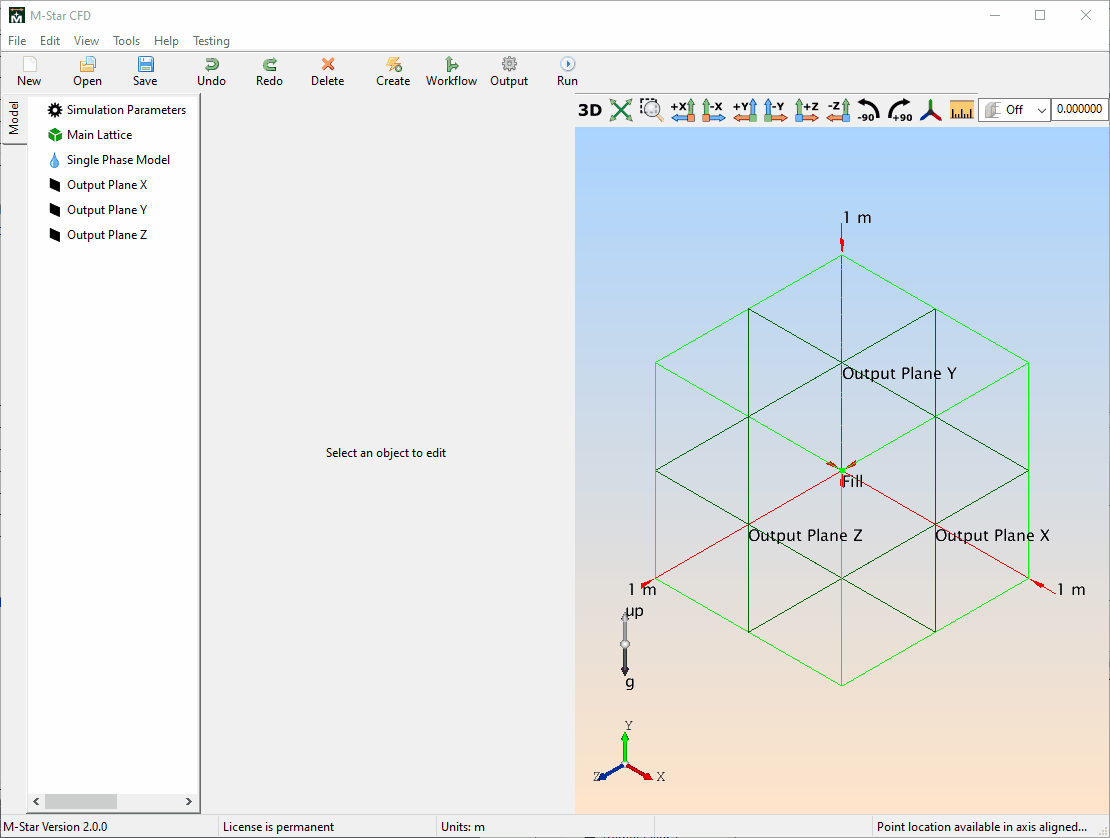
Next, we’ll modify some of the parametric geometry values of the tank as follows:
- Diameter: 0.25 m
- Length: 0.25 m
- End1: Change to FlangedDished
- Baffle Width: 0.02
- Reduce Visible Opacity
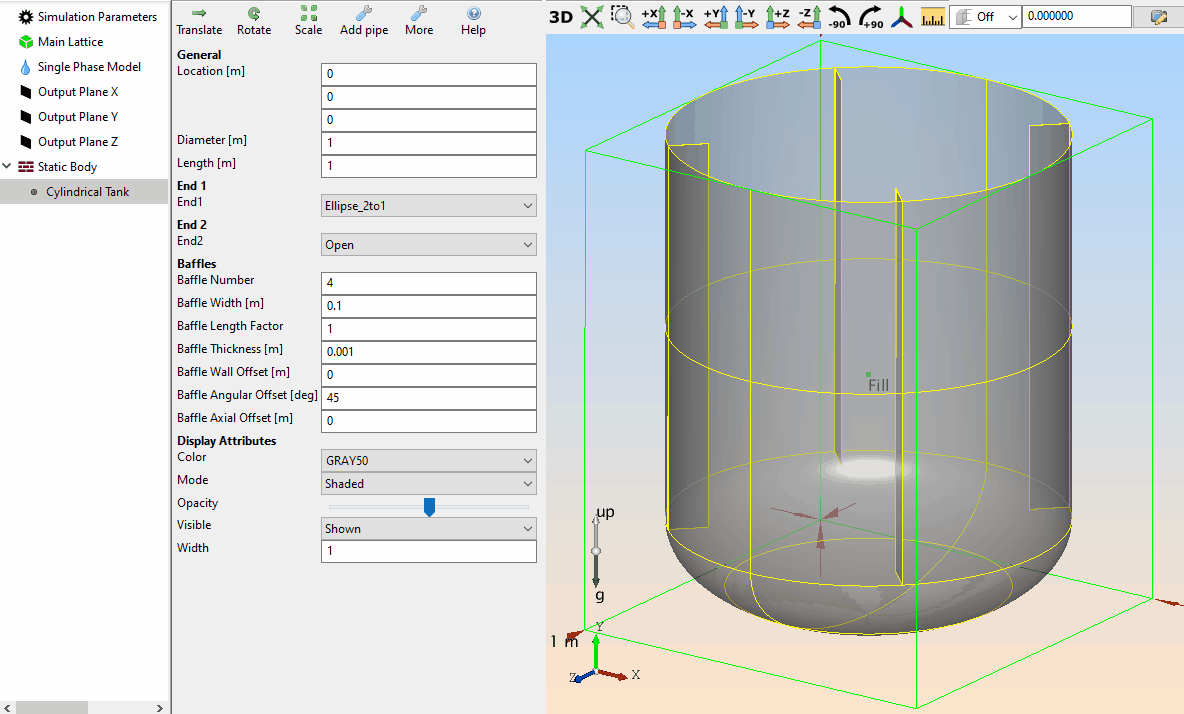
Then we add the impeller from the geometry catalog.
- Create: Moving Body
- Select: Impeller \ Solid Suspension \ High Solidity Hydrofoil
- Click: OK
This loads in a CAD-based parametric geometry. These geometries can be scaled by diameter and have a parametric shaft geometry. Finer grained parameter adjustments such as blade number, angle, etc., are not supported on these geometries. The below image shows this scaling in action.
- Set the High Solidity Hydrofoil Diameter to 0.1 m
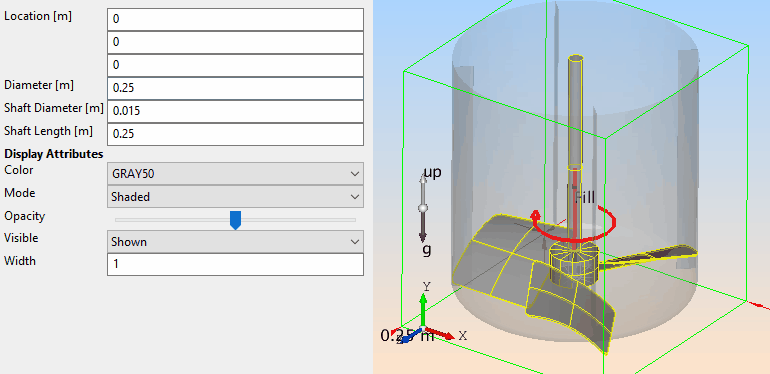
Next we will translate this impeller to an offset location using the Translate object action.
- Click on the Moving Body and Click Translate
- Click and drag the trihedron to an offset location (exact value is not important for this example)
- Click OK to apply the translation and close the form
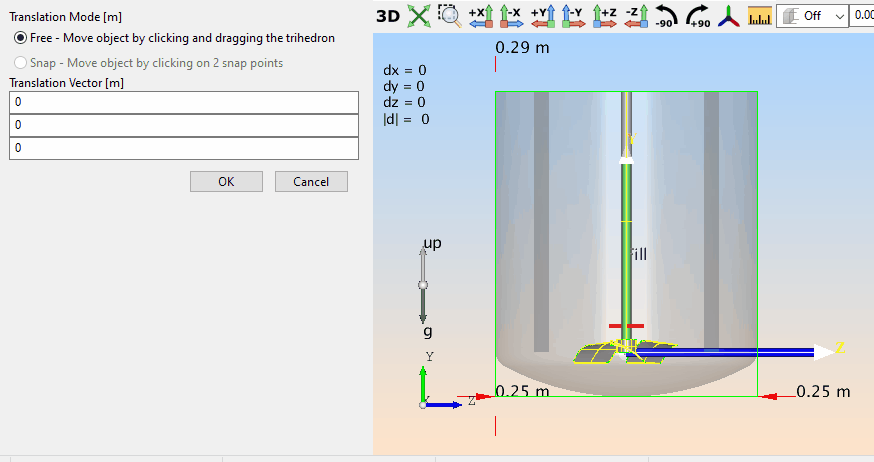
Next we will rotate the impeller interactively.
- Click on the Moving Body and click Rotate
- Click on one of the interactive rotate rings and drag the rotation to a new angle
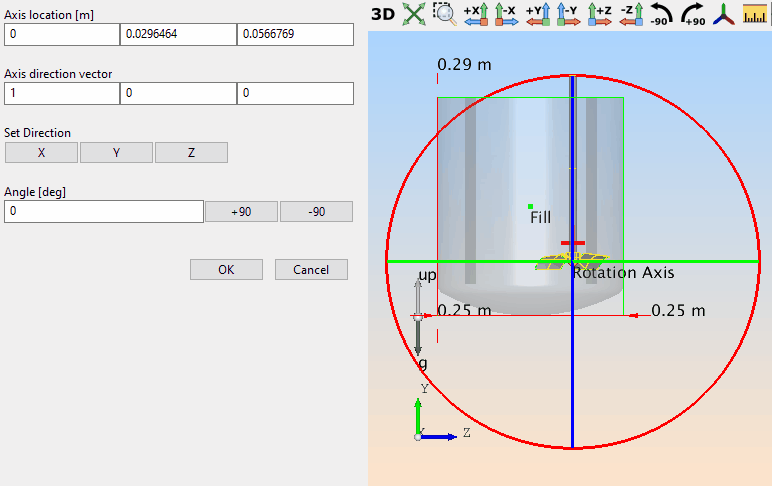
Notice that this places the shaft outside of the domain. This is okay since the solver automatically removes unnecessary moving body geometry during runtime.
Next we add the particles.
- Create: Tracers
- Select the Cuboid Primitive
- Click OK
- Select the New Particles Object
- Translate the particles up near the top of the tank
- Set the Dump Value Expression to 20000
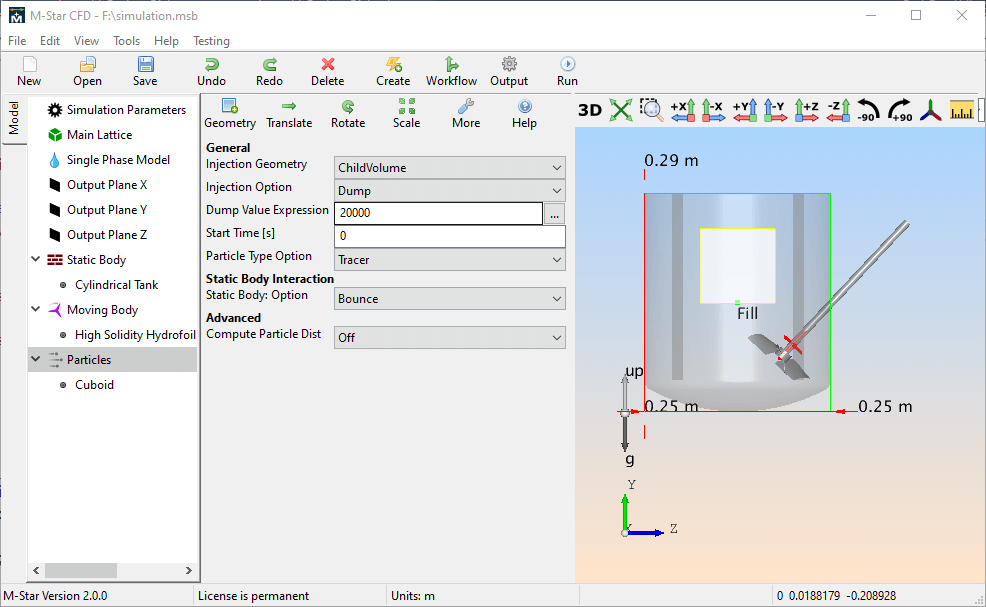
We now have a fully defined system. We will leave everything else as default. In this particular system we will have a lattice size of roughly 1M points, which will run just fine on the NVidia RTX 2060 6GB GPU I have on this computer.
Running the Solver
- Click Run
- Choose case output folder
- Solver GUI opens up
- Select GPUs to use
- Click Run
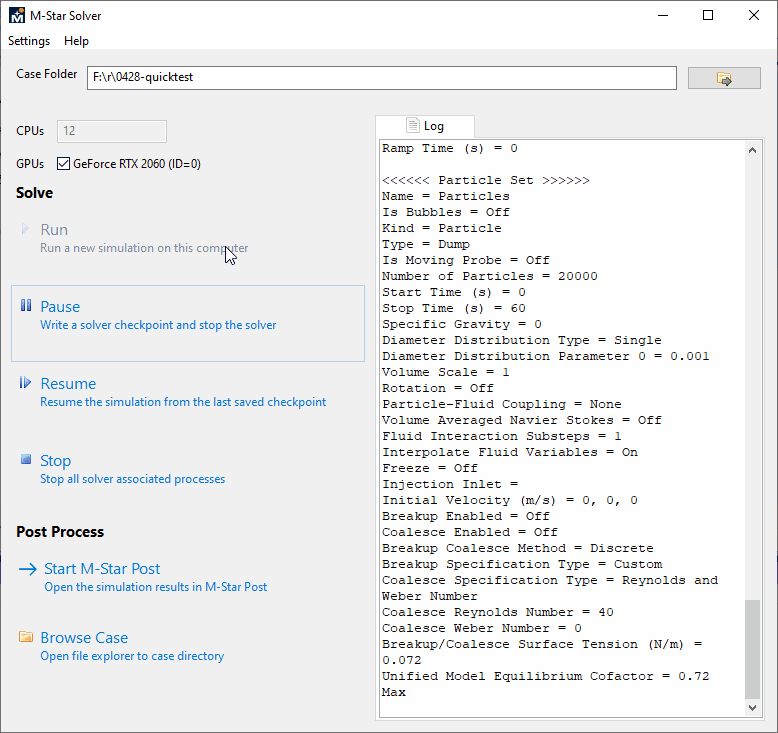
We let the simulation run out to about 10s of achieved runtime before starting M-Star Post.
- Start M-Star Post
Post-Processing
The data should load up with M-Star Post.
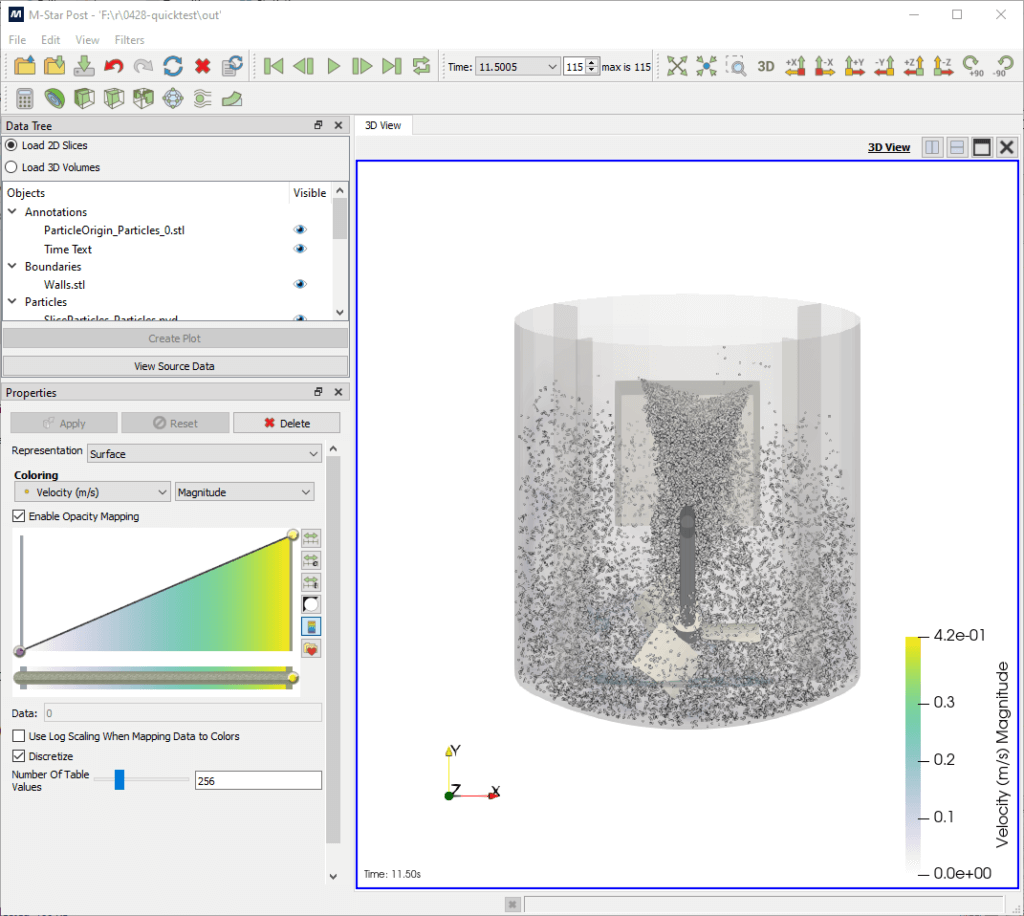
We then do the following:
- Turn off the visibility of the ParticleOrigin_Particles_0.stl file by clicking the eyeball
- Change the particles color
- Select SliceParticles_Particles.pvd
- Under coloring, click the color swatch, and select a new color
- Change the moving body color
- Select the SliceMovingBody_Moving Body.pvd
- Under coloring, click the color swatch and select a new color
Click play to see the agitated tank in action!
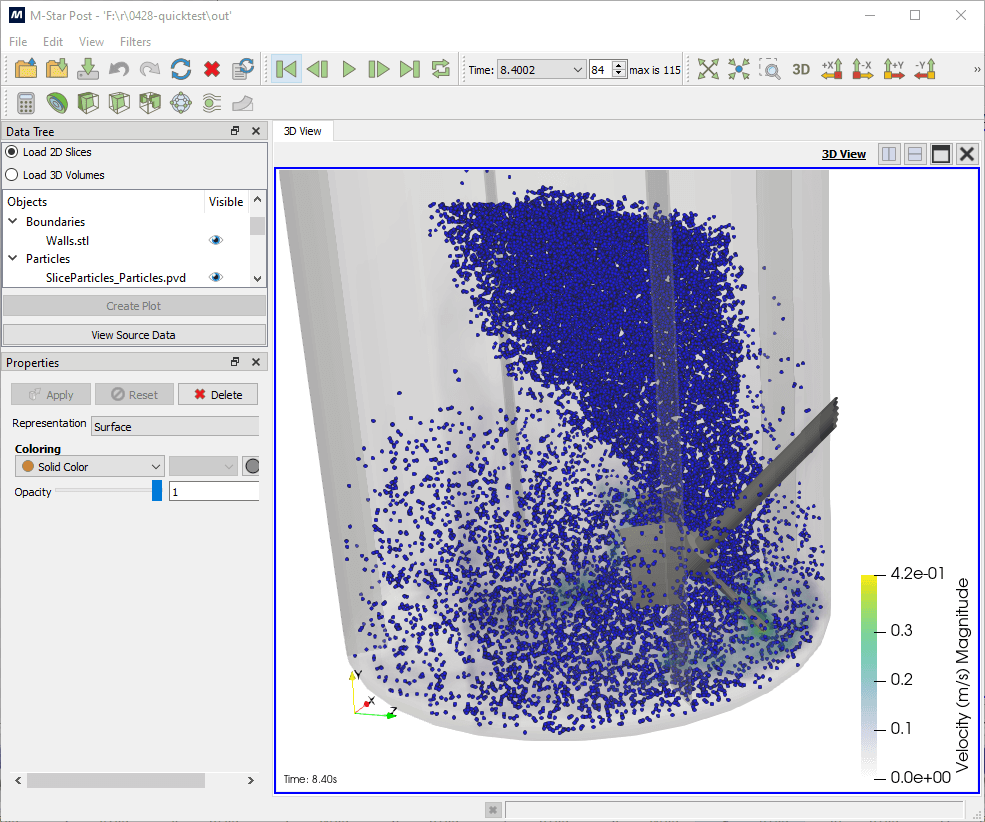
 Explore the Scientific R&D Software
Explore the Scientific R&D Software